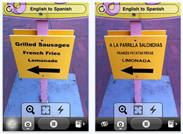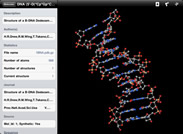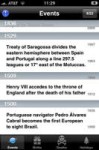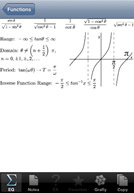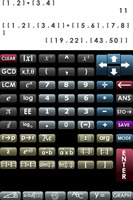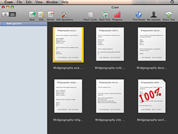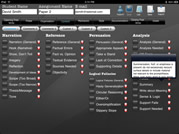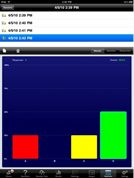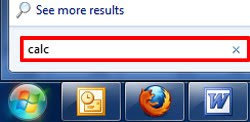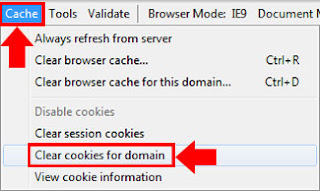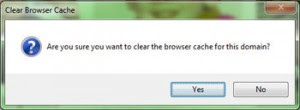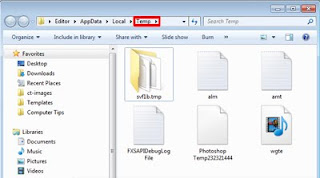Enjoy the following technology techniques! Kevin Yee from the University of Central Florida has made it easier for educators to tap on effective strategies by compiling them into one file. The techniques have multiple benefits, as the instructor can easily and quickly assess if students have really mastered the material through interactivity that truly engages the students in learning! They are fun and more effective than lectures in enabling the students to learn. Have fun as you choose the techniques that will work with you and your students!
Facebook*Replace Discussion Boards - Create a Facebook “group” (private/invite only) and use the Wall as the class discussion board. Students are notified by home page notification when someone replies to their thread.
*Notify Students Quickly - Message all members of your Facebook group with one click; this will reach your students much faster than an email, because most of them check Facebook regularly.
*Fan Page - An alternative to a group is a “fan” page, which has the advantage that your “status updates” will show up for students on their Live Feed. Disadvantage: some students turn off Live Feed and only see status updates of their friends.
*Direct Facebook Friendship - Allowing your students to “friend” you will give you unfettered access to them (unless they’ve set up a special role for you), but more importantly, your status updates will be visible to them on the home page (unless they block you manually). Disadvantage: too much information will be revealed on both sides, unless both you and the students set up “lists” with limited access allowed.
Twitter*Report from the Field – Students use smart phones to record their observations while witnessing an event/location related to the course of study, capturing more honest and spontaneous reactions
*Twitter Clicker Alternative - In large classes, a hashtag can amalgamate all posts by your students in one place, giving them a free-response place to provide feedback or guess at a right answer. Also useful for brainstorming.
*Backchannel Conversations in Large Classes – unlike a whispered conversation, a Twitter conversation (searchable by agreed-upon hashtag) becomes a group discussion. Students may also help out other students who missed a brief detail during the lecture.
*Follow an Expert – Luminaries in many disciplines, as well as companies and governmental agencies, often publish a Twitter feed. Reading such updates provides a way to stay current.
*Tweeted Announcements - Instead of Blackboard, use Twitter to send out announcements like cancelled classes.
*Twitter Pictures and URLs - Twitpic and other services allows for photo upload to twitter; bit.ly and other “link shorteners” allow for pasting long URLs as short ones.
*Student Summaries - Make one student the “leader” for tweets; she posts the top five important concepts from each session to twitter (one at a time); other students follow her feed and RT for discussion/disagreements
*Quick Contact - Since sharing cell phone numbers is risky, instructors may wish to let students follow them on Twitter and send Direct Messages that way.
*Community-Building - A Twitter group for your specific class creates inclusiveness and belonging.
*Twitter Projects - Tweetworks and other apps can enable student groups to communicate with each other more easily.
*Brainstorm - Small Twitter assignments can yield unexpected brainstorming by students, since it’s happening “away” from the LMS.
*Twitter Poll - PollDaddy and other apps enable Twitter to gather interest, information, attitudes, and guesses.
*Post Links - News stories and other websites can be linked via Twitter (services such as bit.ly will shorten URLs).
YouTube *Video Demonstrations - Using a webcam, record a demonstration relevant to your topic and post it to YouTube.
*Student Videos - Student projects can take the form of video instead of PowerPoint, and uploaded for the class to see.
*Interactive Video Quizzes - Using annotations (text boxes) and making them hyperlinks to other uploaded videos, instructors can construct an on-screen “multiple choice” test leading to differentiated video reactions, depending on how the student answers. Requires filming multiple videos and some editing work.
*Movie Clips - Show brief segments of popular movies to illustrate a point, start a conversation, have students hunt for what the movie gets wrong, etc.
*Embed Into PowerPoint - YouTube videos can be embedded into PPT as long as there is an active Internet connection; create a Shockwave Flash object in the Developer tab, and add the URL for “Movie” in the properties (the URL will need to replace “watch?=v/” with just “/v/”). Alternative: use one-button plugin from iSpring Free.
*Shared Account – Instructor creates a generic YouTube username/account and gives the password to everyone in the class, so student uploads all go to the same place.
Wikis*Group Wiki Projects - Instead of emailing a document (or PPT) back and forth, student groups can collaborate in real time with a free wiki such as wikispaces.com
*Wiki Class Notes - Offering a class wiki for the optional sharing of lecture notes aids students who miss class, provides a tool for studying, and helps students see the material from more than one perspective.
Blogs*Questions to Students - Use the blog to “push” questions and discussion prompts to students like you would email, but in a different forum.
*Provide Links - The native HTML nature of the blog makes it easy to give links to news stories and relevant websites.
*Substitute for Blackboard Discussion Board - Students can comment on each post (or previous comment) and engage in a dialogue that is similar to Blackboard, but while out in the Internet in general.
*Electronic Role Play - Students create their own blogs, and write diary-type entries while role-playing as someone central to your content.
Online Interaction*Online Chat (All-Day) – For classes meeting at least partially in an online environment, instructors can simulate the benefits gained by a chat-room discussion (more participation from reserved instructors) without requiring everyone to meet in a chat room for a specific length of time. The day begins with a post from the instructor in a discussion board forum. Students respond to the prompt, and continue to check back all day, reading their peers’ posts and responding multiple times throughout the day to extend discussion.
*Online Chat (Quick) – To gauge a quick response to a topic or reading assignment, post a question, and then allow students to chat in a synchronous environment for the next 10 minutes on the topic. A quick examination of the chat transcript will reveal a multitude of opinions and directions for further discussion. In online environments, many students can “talk” at once, with less chaotic and more productive results than in a face-to-face environment.
*Online Evaluation – For those teaching in online environments, schedule a time which students can log on anonymously and provide feedback about the course and your teaching. Understand, however, that anonymity online sometimes breeds a more aggressive response than anonymity in print.
*Pre-Class Writing – A few days before your computer-mediated class begins, have students respond in an asynchronous environment to a prompt about this week’s topic. Each student should post their response and at least one question for further discussion. During the face-to-face meeting, the instructor can address some of these questions or areas not addressed in the asynchronous forum.
*E-Mail Feedback – Instructor poses questions about his teaching via e-mail; students reply anonymously.
Source: Kevin Yee | University of Central Florida | kevin.yee@ucf.edu