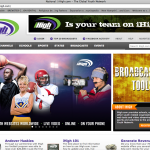by Eman Elturki
Features: Wordle
is a tool for generating word clouds from the text that a user provides.
Click on “Create,” and paste your text or enter the URL of any Web page
(an online passage, blog, etc.), and then click “go” or “submit.”
Greater prominence is given to the words that appear more frequently in
the source text. You can twist your Wordle text with different fonts,
layouts, and color schemes, and with the advanced options you can give
chosen words more weight and choose individual word colors. You can
print them out or save them to the Wordle gallery to share them with
others.
Classroom Application:
This tool can be used for classroom projects or to create posters.
Additionally, it can be used for a prereading activity to formulate a
general idea about a passage by looking at the main words; after
creating the Wordle, engage students in group discussions about what the
reading is about, and the major and minor ideas.
NOTE: You cannot make the words fill a particular shape.
Features: With
this tool you can copy and paste a text or insert a URL and then, with
the click of a button, summarize what you have entered.
Classroom Application:
This tool can help students in reading. It summarizes the main points
of each paragraph. It also can be useful for text analysis; if you click
on the “Show sentences” option, the tool provides the entire text as a
numbered list of sentences. Students can use this list to look at
certain language patterns, like collocation, sentence structure and
variety, or vocabulary distribution.
NOTE: This tool summarizes; it does not paraphrase.
Features: This
Web site allows you to upload pictures and create word balloons. It is
interactive, easy, and fast. Upload your picture and then add word
balloons or bubbles with different shapes and styles. You can save them
to your computer as a JPEG or e-mail them to someone.
Classroom Application:
This Web site can be used to help students create comic books (which
was its original function) or posters. It can be also used by beginner
learners to describe certain pictures to practice, for example, using
the correct order of adjectives or to write a descriptive paragraph.
NOTE: If the file you are uploading is large, it can take a long time.
Features: This is
a collaborative platform that allows users to interact online and leave
comments using text, voice, audio file, and video, which appear as a
slide show.
Classroom Application:
This Web site can be used to engage students in an online discussion.
The teacher can post specific questions or pictures related to a reading
passage and have students discuss these questions. This can be assigned
for homework as a prereading or postreading activity. The teacher can
log in any time to read or listen to the comments of the students or
participate in the discussion.
NOTE: Signing up
is needed for a free account, and you have to pay to upgrade your
account. The free account offers limited storage, commenting minutes,
and voice threads, and does not provide a secure environment.
Features: This is
an easy-to-use timer. Just enter the duration you need. After you enter
the needed time, it will appear as a screen saver. It has other
features, such as setting up permalinks for specific durations and
settings.
Classroom Application: It can be used to time classroom presentations or discussions.
NOTE: You cannot stop the countdown; you have to close the window if you want to do so.
Features: The
LEGO City is a comic strip builder. The instructions are clear and easy
to follow: You select the layout you want, choose from a library of
images and clips, and then add word bubbles to your pictures. After you
are done, print and share with classmates.
Classroom Application:
This would be fun for a classroom project such as creating a comic
book in which students are asked to focus on a specific tense or use
certain vocabulary to put what they have learned into practice. It gives
students the chance to be creative and design their own stories by
combining visuals and writing.
NOTE: You cannot upload your own images. You can only choose from the images in the library.
Features: This
Web site works as a tool to comment on or annotate different types of
files such as PDF, Word Docs, and images. You simply upload your file
and are able to complete different tasks such as highlighting; adding
text, comments, or drawings; and striking out existing text.
Classroom Application:
This Web site can be used by teachers or students to comment on or
highlight files, which is especially useful for files that do not allow
any editing or for which you do not have the proper software to edit. A
teacher who likes to integrate technology in their teaching can have the
students analyze and comment on electronic articles. They can look at
certain vocabulary or grammatical points in context and use this tool to
highlight, comment, or draw images to clarify the meaning or the use.
NOTE: You can highlight, insert comments, strike out text, or write, but you cannot edit the actual words of the document.
Feaures: This
Web site allows you to create a Web page with a collection of your
favorite sites, documents, images, and videos. You can share it with
someone by providing them with the URL. In the “Your List Items”
section, all your items are saved as snapshots with a display of the
name and a description below.
Classroom Application:
Weblist works well for teachers and students for quickly sharing a
collection of sites, videos, or documents. A teacher can use this tool
to post classroom documents and share useful Web sites and videos with
students. It can be also used by students to share classroom projects or
PowerPoint slides and provide feedback to one another.
NOTE: You need to register for a free account in order to save multiple lists and edit your lists.
Features: Dushare
is a simple and direct way for file transfer between two people. Click
on “Send a file,” upload your file (any size), and a link to it will
appear. Copy your link and send it or share it with others. The receiver
then can use the link to view, download, and save the file. If you want
to protect your file with a password, you can create one and notify the
receiver about it. It also offers chatting that enables the sender and
the receiver to communicate any comments or messages.
Classroom Application: It
can be useful for a quick and easy way of sharing files between the
teacher and students or among students, such as for a student video
project or any small group work in which students need to share files.
NOTE: According
to the Dushare Web site, a secure, direct transfer is guaranteed;
Dushare does not view or monitor your files or chat. Nonetheless, always
be cautious when sending confidential or private documents.
Features: This
Web site is similar to Wikipedia. It covers millions of topics about,
for example, figures known worldwide, historical events, and countries.
However, it can be classified as educational. In addition to texts, the
topics are presented via storytelling. It is a new way for students to
search for information and receive a response in an engaging way. It
integrates different language skills such as reading and listening.
Classroom Application:
Students can research about a historical event, a country, a famous
figure, and so on, and receive information in an entertaining way with
visuals, text, videos, and narration. A teacher can also use this site
for reading comprehension because it combines text, audio, and visuals
that assist students in understanding the topic. It can be used by
students to collect information about a certain topic for a classroom
presentation or project.
NOTE: The pronunciation of some non-English names is sometimes unclear or incorrect.






 Don't miss this chance to showcase your campus!
Don't miss this chance to showcase your campus!